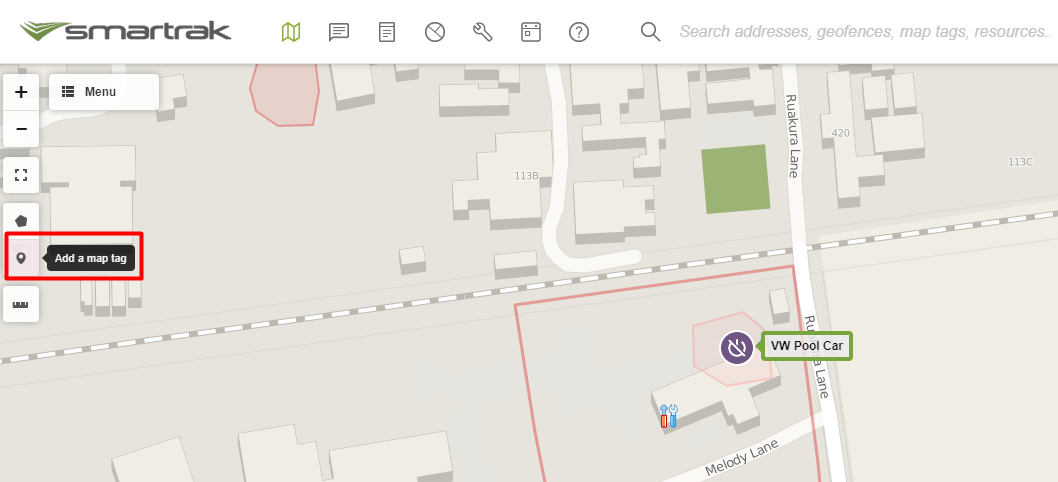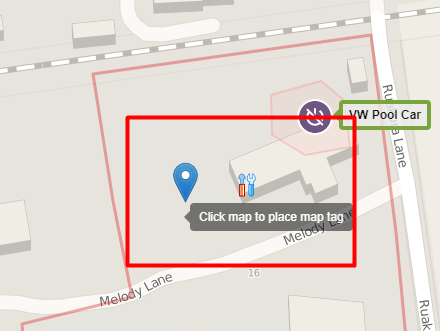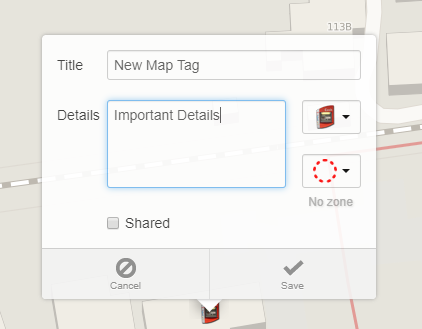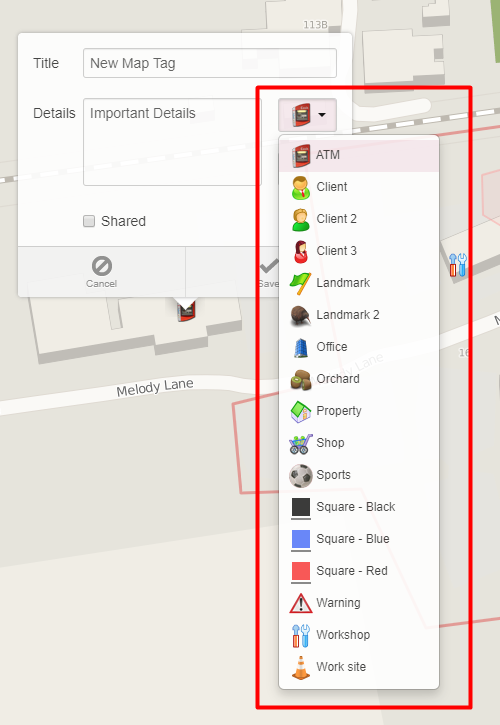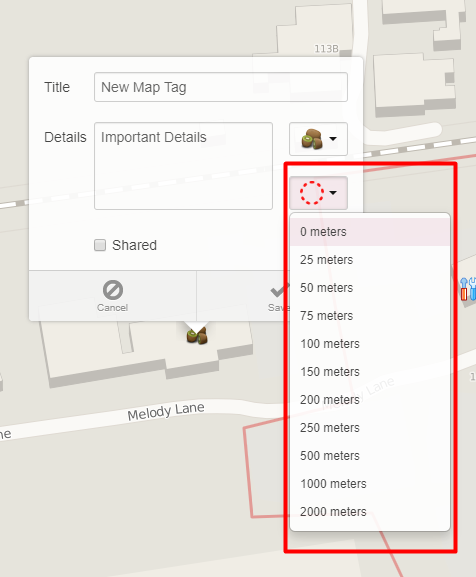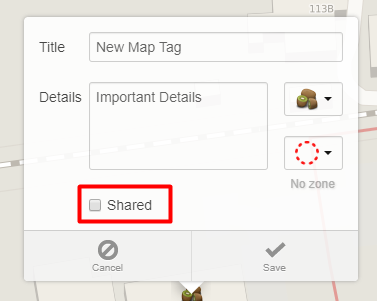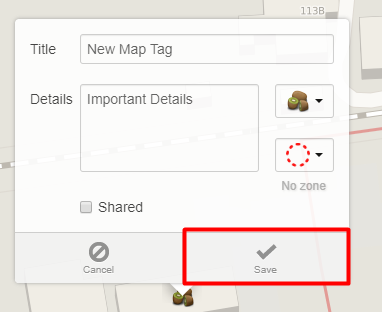Quickly identify who has Identify resources that have stopped at a certain site or area.
Determine when vehicles stop within a tagged area and how long |
|---|
they’ve stopped for. This is useful for keeping track of number of hours spent at a job site or at a supplier. |
|---|
A map tag is a point of interest placed on a map. Once placed, reports can be run to determine which vehicle visited and how long it was stopped within that zone. The Map Tag can provide past stops information. i.e. stops before the Map Tag was placed on the map. |
2. Select the location on the map that you wish to tag or right click on that location with your mouse |
3. Name the map tag 4. Record any important details about the map tag |
5. Select a desired icon for the map tag |
6. Select the appropriate radius (this is very important as when it comes time to report on this map tag, this radius must include where a vehicle would stop if at this location) |
7. Select Shared to share within organisation |
8. Save |
|
|
Map User | Self Help | Service Desk | Knowledge Base | Trouble shooting | Smartrak Portfolios