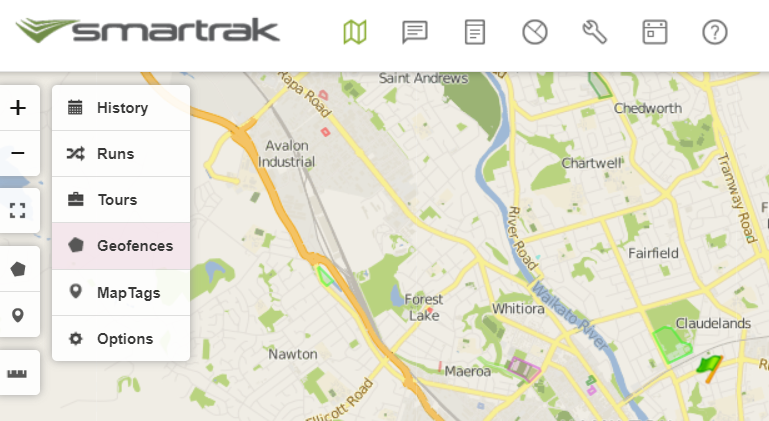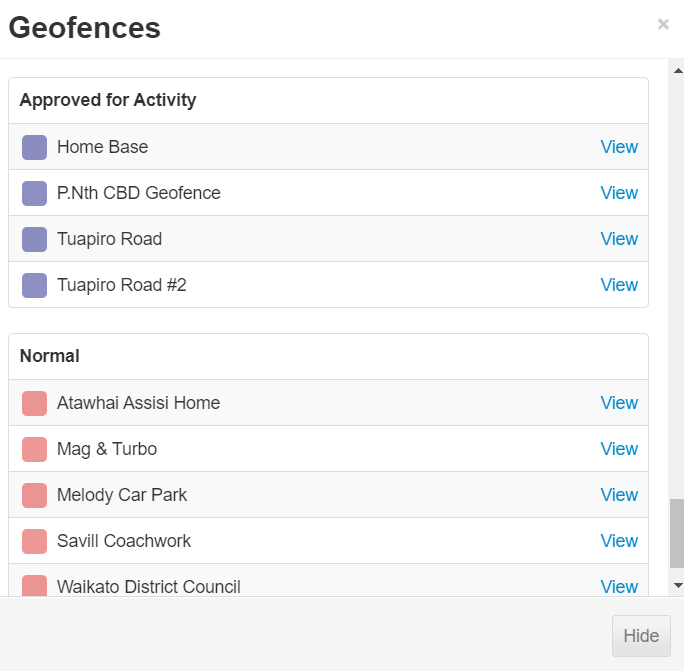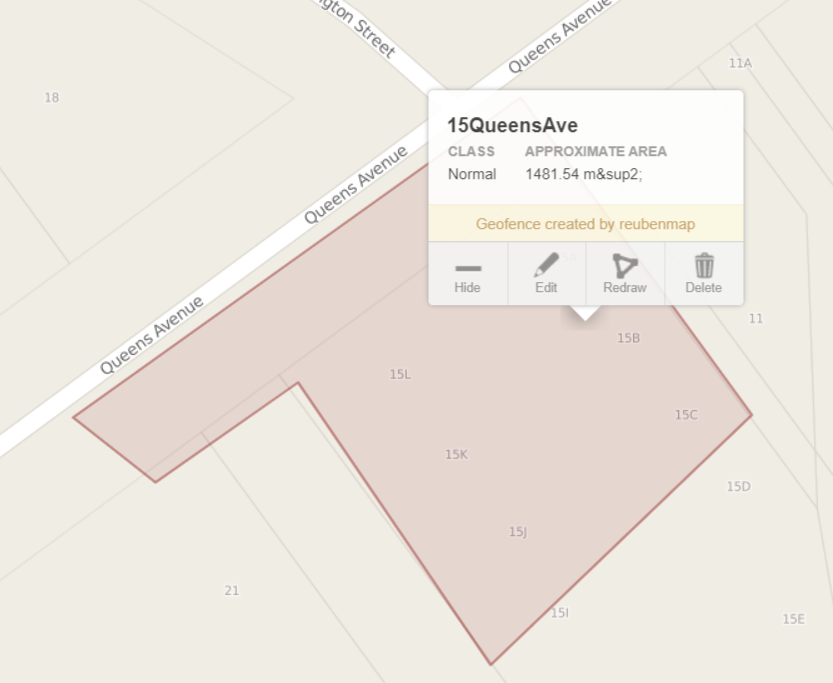Once a geofence is setup you can easily edit the name and class or redraw the geofence.
| Video: How to edit a Geofence |
|---|
|
| How to edit a Geofence |
|---|
- Hover over the Menu in the top left of the map site
- Select Geofences from the drop down menu.
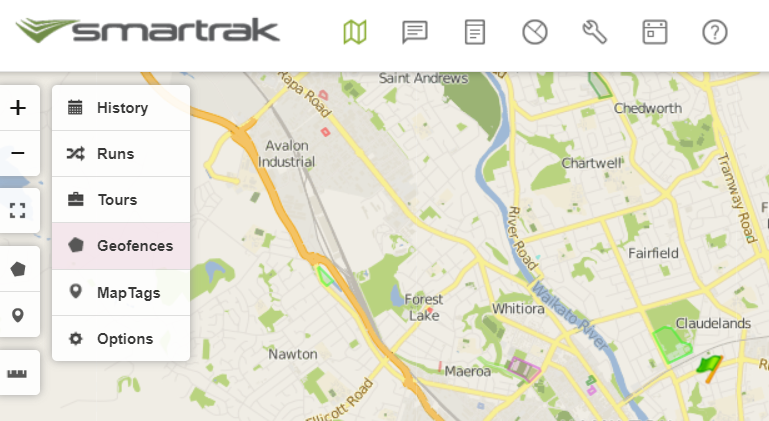
- All geofences that are shared within your organisation will be listed in the resulting pop-up and you can simply click to view any geofence.
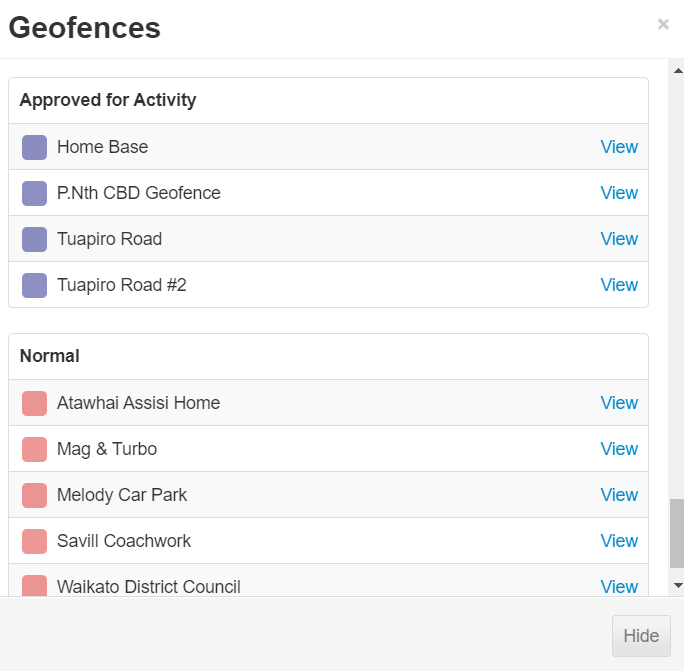
- Click on the area of the geofence and a option box will appear, click Edit
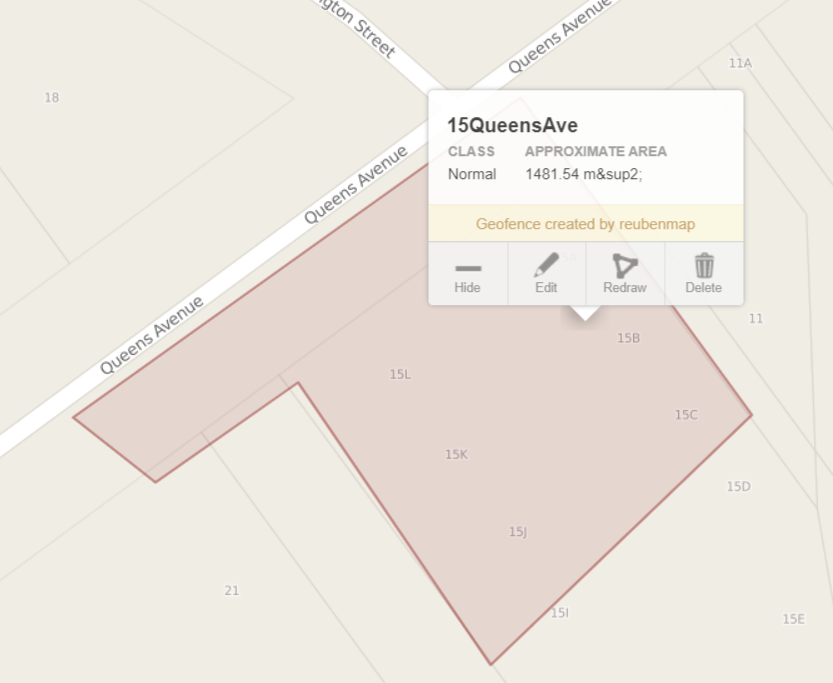
- You can change the Name or Class of the geofence, once changes are made click Save
|
| Video: How to redraw a Geofence |
|---|
|
| How to redraw a Geofence |
|---|
- Hover over the Menu in the top left of the map site
- Select Geofences from the drop down menu.
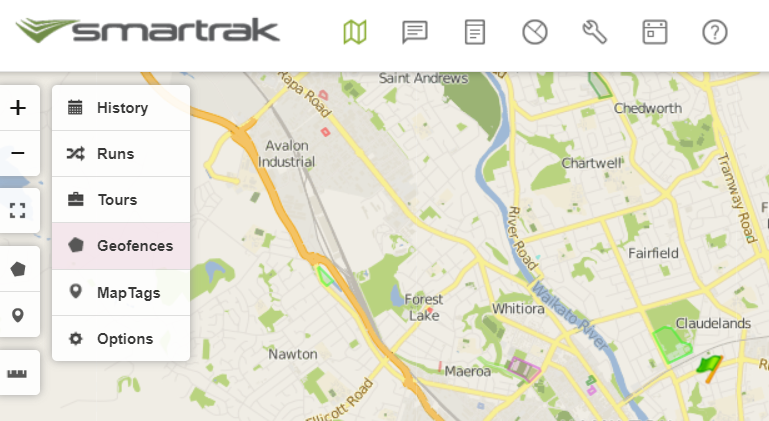
- All geofences that are shared within your organisation will be listed in the resulting pop-up and you can simply click to view any geofence.
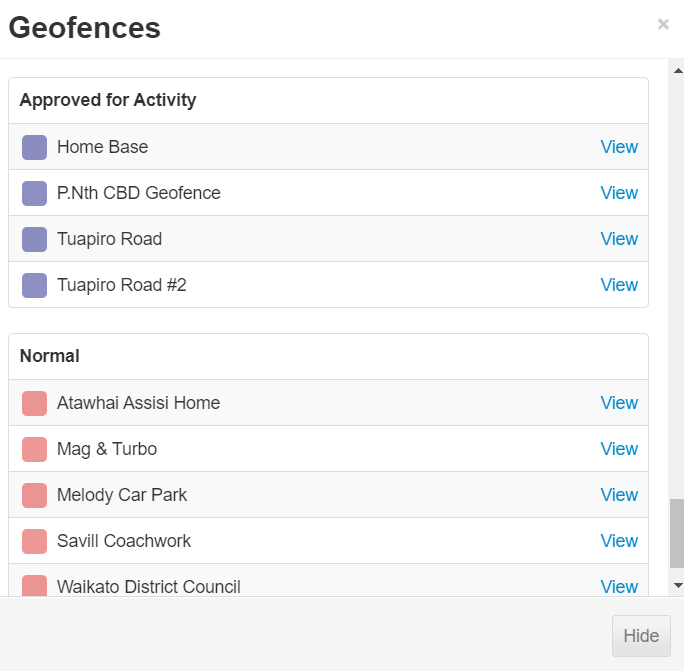
- Click on the area of the geofence and a option box will appear, click Redraw
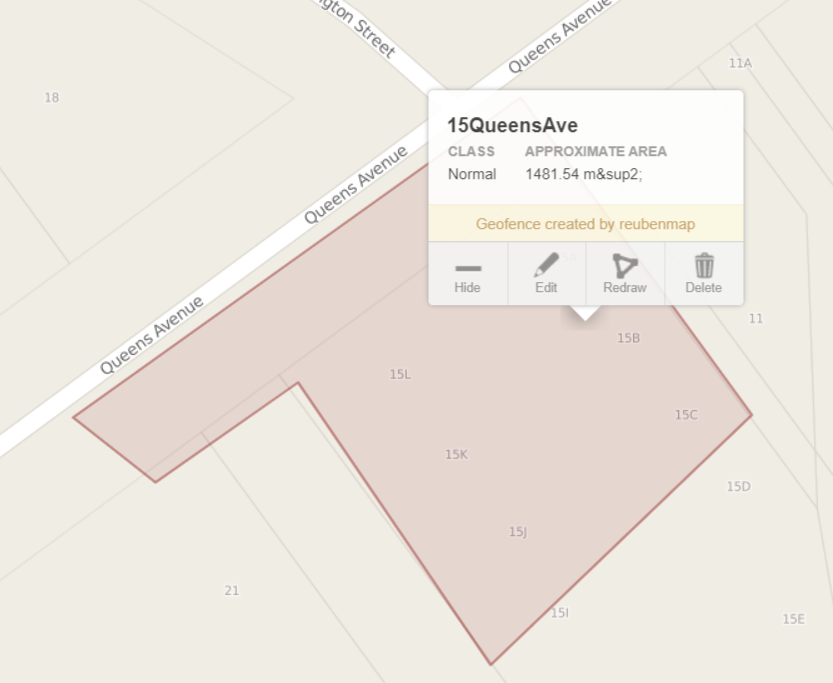
- Move the points on the geofence as required
- Once changes are made click the green tick

- If you are still unable to find an answer to your question, please log a support request via the Smartrak Service Desk
|
Map User | Self Help | Service Desk | Knowledge Base | Trouble shooting | Smartrak Portfolios