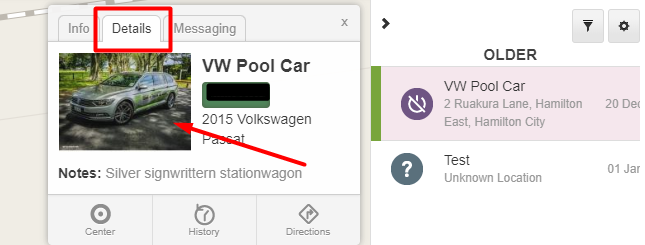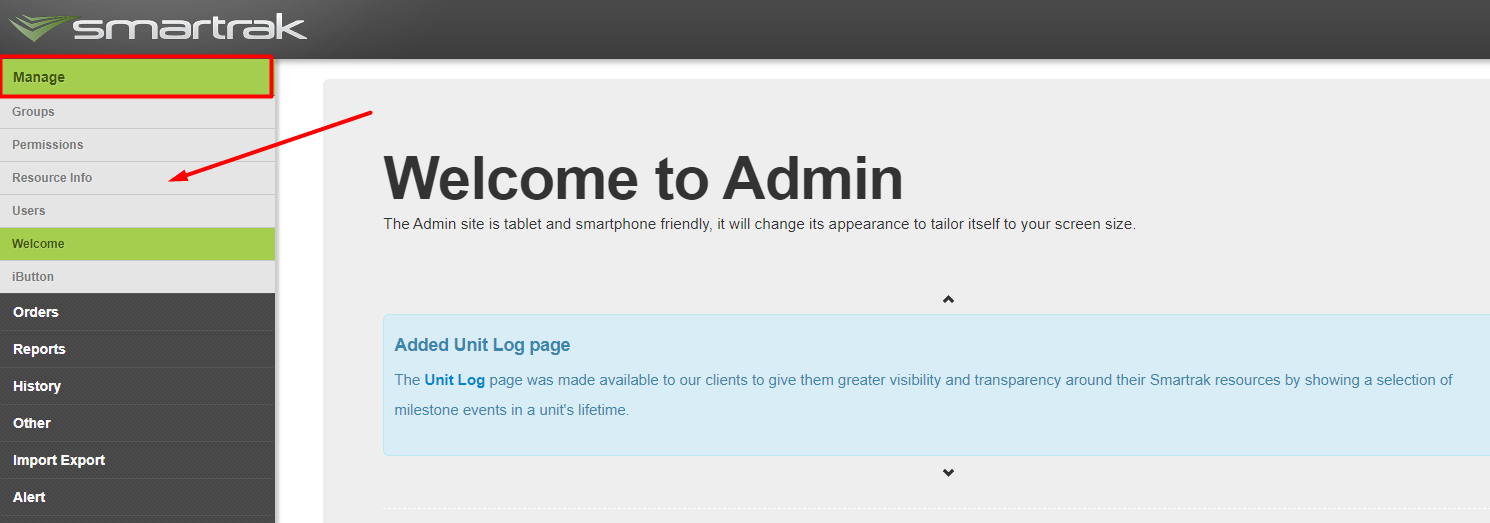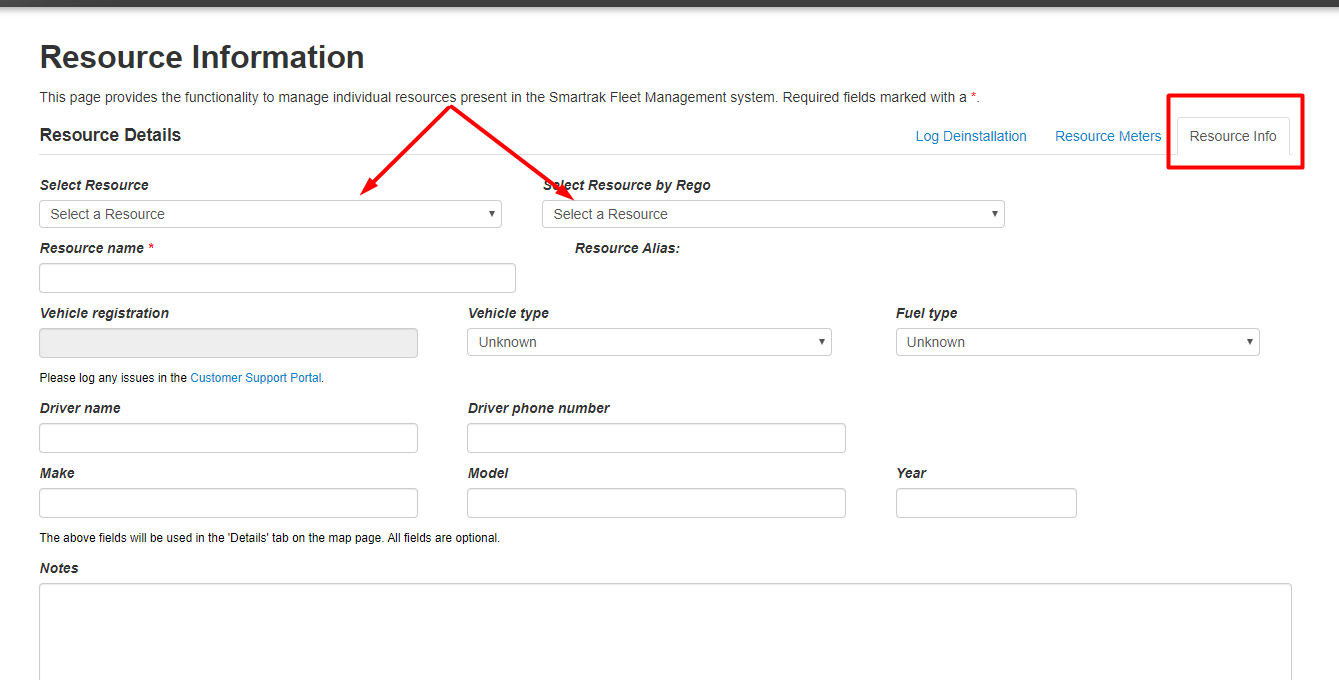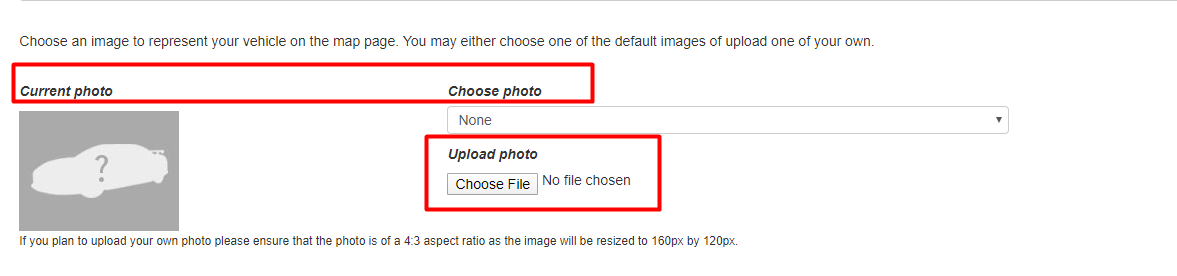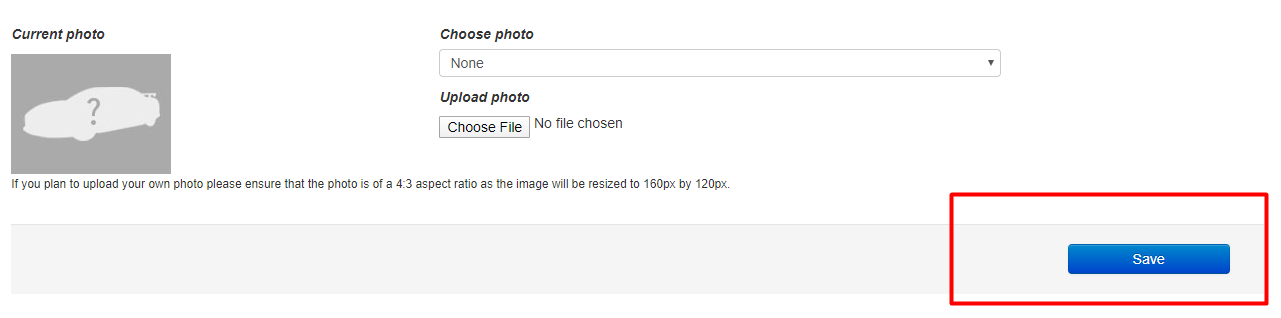How do I add a photo of my vehicle
- You can upload a photo of a vehicle or machinery so you can quickly identify it.
View a photo of a vehicle so you can easily identify it in the carpark or depot |
|---|
The photo of a vehicle is viewable from the map screen in the vehicle resource info box. This info box is displayed once you have clicked on a vehicle, selected from the right hand list of vehicles, then click on Details The photo is also viewable in the Fleet Servicing section, click on Resource Overview, then click on the resource name to view. |
7. Select the Resource Info tab on the top right 8. Select the required vehicle from the Select Resource or Select Resource by Rego drop box
10. Click on save at the bottom of the screen.
|
Self Help | Service Desk | Service Desk Help | Knowledge Base | Trouble shooting | Smartrak Portfolios